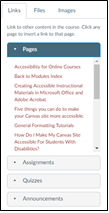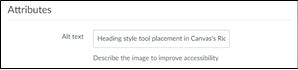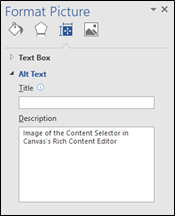Adding videos is a great way to provide another means of communicating course content to students, no matter the course modality. At the same time, we want to ensure all students have the same access to videos, just as we want every student to have equitable access to other visual information in the course. Captions help all students clearly understand the content. A student may need to use the computer in a computer lab, the library, or their lodge, and may not have headphones.
Using the video creation and hosting tool, Kaltura, we can create accessible videos for all students. Kaltura creates automatic captions for any video you create. While this form of captioning is not always 100% accurate, the captions are easy to edit. To learn more about how to use Kaltura, visit your Center for Teaching and Learning. To edit captions for your Kaltura video, follow the steps below:
- Log into Kaltura.
- Click your name at the top right, and select My Media.
- Click on the title of the video for which you wish to edit captions.
- Click on Actions just below your video, and select Caption + Enrich.
- The resulting table will display one row for each of the recording's caption tracks. Click on the pencil icon in the right-most column to edit the desired captions.
- In the resulting window, click the caption you wish to edit.
- Make edits to the caption in the text field in the center of the page.
- Click the Save button, just above the preview of your video.
- When you are finished making edits, click Save button once more.